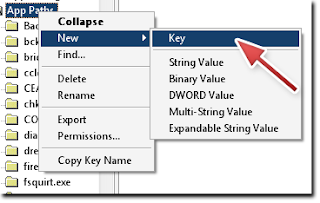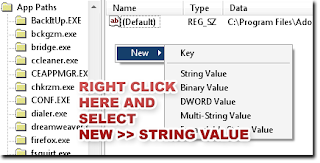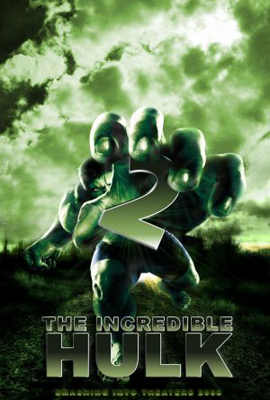Yes Today I m going to tell all of you how to RIP Movies. Movies are watched by each and everyone in their whole life. they are source of entertainment and also used to spread knowledge so today related to movies I m going to share Knowledge.
What is RIP?
RIP is basically meant to REST IN PEACE . but the termed has been changed that RIP means compressing the content then its original size to extremely small size.
In this tutorial I’m going to explain how to encode movies with MeGUI, First your going to need a good source for your movie your wanting to encode, Anything in the 700Mb xViD encoded range should be good.
Softwares You Need :
- Avisynth
- MeGUI
- Nero AAC (Audio Codec)
All software’s you need have been enclosed in a package.
Download : Click Here
Install MeGUI run it and get it fully updated.
Install AviSynth, Then your going to need Nero AAC (Audio Codec) its excellent for compression,
Install Nero ACC executable files in the MeGUI folder which is;
#/Program files/meGUI
Restart your PC,
Start up MeGUI once its loaded press “CTRL+R“, That will open “AVISynth Script Creator“
1. Select the source movie you want to encode.
2. Make sure “Resize” Is UNTICKED.
3. Click save and save the script.

1. The AVS file you just made should already be selected if not then select it.
2. If the OUTPUT of the encoded file isn’t pre defined define it now.
3. Make sure the Codec is set at “x264”
4. Make sure “MKV” is selected as the file container.
5. Select “HQ-Slower” as the video profile.
6. Select the original video source as the audio input.
7. If the audio output isn’t yet defined define it now.
8. Select “NDAAC-HE-64Kbps” as the audio profile it provides perfect compression to bitrate ratio.
9. Select “ND AAC” as the codec
10. Select “MP4-AAC” as the audio extension.
11. Press “AutoEncode.

1. Select the container as “MKV”
2. Define your desired output of the encoded movie
3. Make sure the file size radio button is selected, And define the file size as 300MB or 400MB depending
on the length of the movie (Try to get the bitrate at 450ish)
4. Select “Queue”
5. Go to the Queue tab once your back on the main MeGUI page and select “Start down the bottum, It will ask
if you want to create a worker, Create one.
And that’s how you do it guys….
NOTE : IF U HAVE LOW CONFIGURATION IT WILL TAKE ABOUT 3 HRS