Today I was just playing with Windows XP Registry Editor and suddenly I found a way to make our own Run Commands.e
Before moving further I feel a need to tell you what are Run Commands. As we know that when we will type IEXPLORE.EXE in the RUN, Internet Explorer will execute, in the same way when we will type pinball.exe and hit enter, Pinball game will execute. In the above two examples IEXPLORE.EXE and pinball.exe are the Run Commands that we use as a shortcut to execute desired programs.
Today I am going to tell you that how you can create your own Run Commands to open any program you want.
Let’s start :
Below is a step by step procedure :
1) Open Start Menu and click on RUN.
2) Now type regedit and hit Enter. (regedit means Registry Editor)
3) Now navigate to the following path :
HKEY_LOCAL_MACHINE >> SOFTWARE >> Microsoft >> Windows >> CurrentVersion >> App Paths
Note : To explain you clearly, I take an example to make a Run Command to open Adobe Photoshop.
4) Now right click on App Paths and select New >> Key and name is as Gagan.exe
5) Now highlight ritesh.exe and have a look at the right hand side panel. You will see a String Value named default. Double click on it and in the value data field enter the path of the program that you want you want to execute. As an example I entered C:\Program Files\Adobe\Adobe Photoshop CS3\Photoshop.exe as I want to open Adobe Photoshop.
You can enter the path of any executable file you want.
6) Now right click on right hand side panel and select New >> String Value and name is as Path.
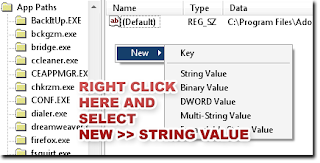 7) ,Double click on Path and enter the path of the folder where the executable file is and put a semicolon at the end of the path. In my case it is C:\Program Files\Adobe\Adobe Photoshop CS3;
7) ,Double click on Path and enter the path of the folder where the executable file is and put a semicolon at the end of the path. In my case it is C:\Program Files\Adobe\Adobe Photoshop CS3;

8) Now click OK and close Registry Editor.
Restart your PC and in the RUN type ritesh.exe and hit enter. Hitting enter will result in opening in Adobe Photoshop.
In this way you can create your own Run Commands by naming key from ritesh.exe to any text you want.
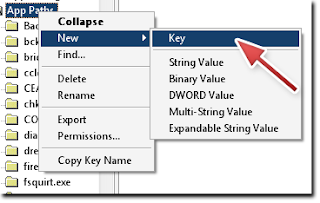

Awesome Stuff thank you i really need it. you are the best