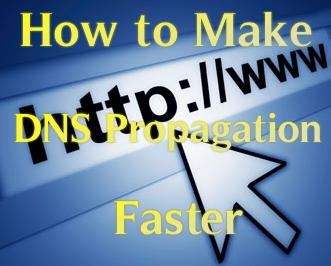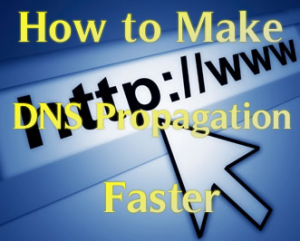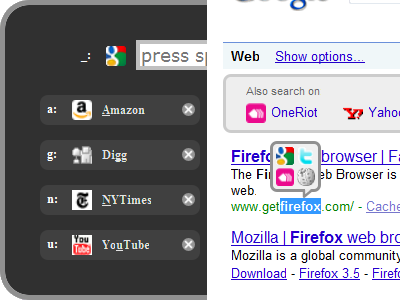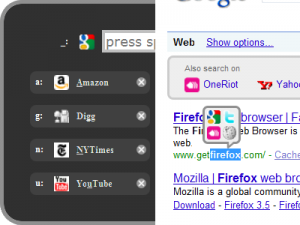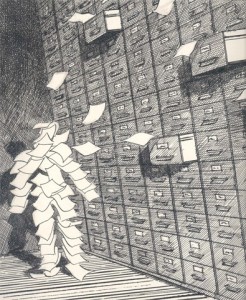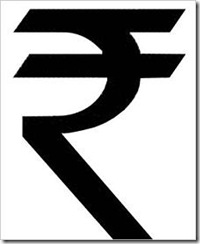Hi to all today i m going to tell you a solution to a problem of windows vista that In windows Vista Certain Sites Load Slowly.When you sit on your Computer having windows vista and you find that their are some websites that load slowly. but those websites used to Load quickly in windows XP then whats the problem ? its Windows Vista. According to One of the Articles from Microsoft tells that this Problem is caused due to RFC 1323 compliance. So now today i m going to tell how to fix it, As myself use windows vista in my Laptop but i want to change to Windows 7 :(
Hi to all today i m going to tell you a solution to a problem of windows vista that In windows Vista Certain Sites Load Slowly.When you sit on your Computer having windows vista and you find that their are some websites that load slowly. but those websites used to Load quickly in windows XP then whats the problem ? its Windows Vista. According to One of the Articles from Microsoft tells that this Problem is caused due to RFC 1323 compliance. So now today i m going to tell how to fix it, As myself use windows vista in my Laptop but i want to change to Windows 7 :(
So lets start :
- Click on Start Button
- Then in Search for “cmd” (without Quotes)[CMD means Command Prompt]
- Then Right Click Command Prompt and select Run as Administrator
- A Confirmatory Box will Open press their Continue
- The Command Prompt will be Opened now,Type In it :
netsh interface tcp set global autotuninglevel=highlyrestricted
- If you want to put it back to the default setting, type:
netsh interface tcp set global autotuninglevel=normal
This will set the autotuninglevel to “Allow the receive window to grow beyond its default value, but do so very conservatively.”
Note : Another Possible Setting is to disable Autotunning Completely to do so type this code :
netsh int tcp set global autotuninglevel=disable
If still not this helps you , you should try to update your routers Firmware to do so theirs one Tutorial about this at chip.in
Hope you people like this if you have any problem then just Leave a comment and i will come to back to help you :D