 Seeing the same old blue screen each time you login to Windows XP can get quite boring for you with passing time. Probably the best way to get rid of this blue screen is to use the direct login feature and not see the welcome screen at all but for multi user computers the welcome screen acts as a login portal and you can not disable it whatsoever.
Seeing the same old blue screen each time you login to Windows XP can get quite boring for you with passing time. Probably the best way to get rid of this blue screen is to use the direct login feature and not see the welcome screen at all but for multi user computers the welcome screen acts as a login portal and you can not disable it whatsoever.
However there is a simple trick to change the welcome screen .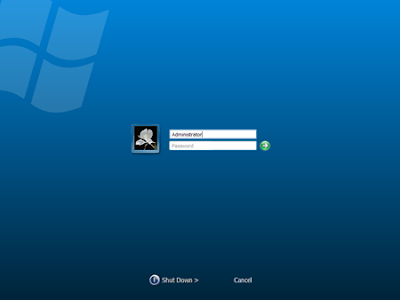
How would you Like this One ?
How to Change the Welcome/Login Screen in Windows XP ?
Change Windows Welcome (Login) Screen
Just make sure that you have the “Use welcome screen” option activated in
Control Panel –> Users Accounts –> Logon and Logoff Options
before trying to apply this trick.
Basically there are two ways to change your login screen.
First One is to either replace your default login screen with your new one and the other method is to play with the registry such that it recognizes the new login screen as the default one ..
The following steps will guide you how to over write your existing login screen with your new one.
Here are the steps :
1. Make a backup copy of C:\windows\system32\logonui.exe
2. Rename your new login screen to logonui.exe
3. Overwrite the existing login screen file with your new login screen and thats it you are done.
Second Method that will help Windows identify your new login screen as the default one. The good thing about this trick it that you don’t have to delete or replace your original login screen file. Here it goes.
1. Copy your custom login screen file under another name, let’s say logonuiA.exe, to C:\Windows\system3\
2. Open Start menu –> Run –> and type Regedit
3. Navigate to HKEY_LOCAL_MACHINE –> SOFTWARE –> Microsoft –> Windows NT –> CurrentVersion –> Winlogon and change the value for UIHost to logonuiA.exe.
Rever back To your Old Login Screen
If you ever feel like restoring your original login screen then all you have to do is use the backup copy of logonui.exe and paste it in C:\windows\system32\ and select over write.
You can Find free Login Screens Here.
I wish the steps were easier. But, i guess it has to be hard to pretty up and customize your laptop. I like it!
Rachel ,
Nowadays its easy to do because of greatly developed software out their one of them is Tune Up Utility you can use it for changing Logon Screen or go to Stardock.com
Thank you for this tutorial it real helps a lot to my internet shop!
thanks for the solution. i am happy..
it does not work with first method…
Thank you for letting know, but actually the First method requires a specific type of LogonScreen Compiled, well you can even create logon screen using TuneUp Utilities
Sir please tell me how to create this file “logonui.exe”
Well you do not have to create a new logonui.exe but actually you have to use Resource hacker to edit the source of the code and make a new logon screen, which is very risky