 Recently my Windows 8 computer kept on freezing when I was working on it and it was terrible whenever I saw in task manager it showed that my Disk Usage is 100% and kept on freezing frequently because of it, I was unable to Work. there was no task that required excessive disk usage but it always displayed 100% now that is troublesome.
Recently my Windows 8 computer kept on freezing when I was working on it and it was terrible whenever I saw in task manager it showed that my Disk Usage is 100% and kept on freezing frequently because of it, I was unable to Work. there was no task that required excessive disk usage but it always displayed 100% now that is troublesome.
So I searched around a bit and mostly found dead ends, that did not help but on Microsoft forum I found a solution and that is increasing Virtual Memory on your Windows PC.
Now you might be imagining what is virtual memory in a Windows PC, A virtual memory is something similar to RAM that stores the data on your hard disk (Hard Drive / HDD) temporarily and process it and later on delete it, in simple term its a RAM on Hard disk.
To solve our problem of 100% disk usage in Windows 8 is that we have to increase the Virtual Memory size in Windows 8, to do that follow the steps mentioned below :
- Right click on My Computer (Computer) and Click on Properties
- Click on Advanced system Settings
- Under Advanced Tab in Performance panel click on Settings
- Go to Advanced Tab in Virtual Memory panel click on Change
- Uncheck “Automatically manage paging file size for all drives” Option
- Select the Drive where Windows is installed (Mostly its Drive C:)
- Select “Custom Size” Radio Button
- In “Initial Size” add the amount of RAM you have (in MB)
- And In “Maximum Size” add the Double the Amount of RAM (eg: if you have 2GB of RAM then add 4096 MB that is equal to 4GB)
- Click on “Set“
- Then just go on Pressing “OK” and then just restart your Computer
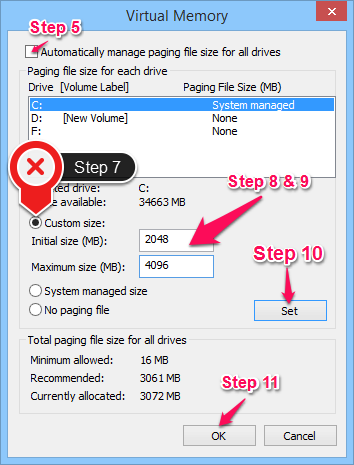
Increase Virtual Memory in Windows 8
I hope this might have helped you in solving your 100% disk usage problem in Windows 8, if it failed then please let me know that this solution did not work for you so that I can discover a new solution because this problem can also persists because of different other reasons Such as : Faulty Hard Drive or Hard Disk is fragmented. if Hard Disk Fragmented then use Windows Disk Defragmenter tool for fixing it.
Ahhh I had the same problem and formatted with win7 again. No more 8.
:(
I upgraded to windows 8.1 and I like it more than windows 8 and it also performs better.