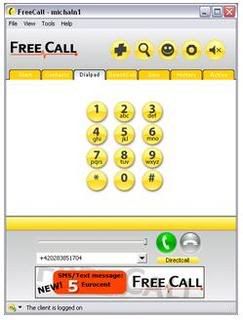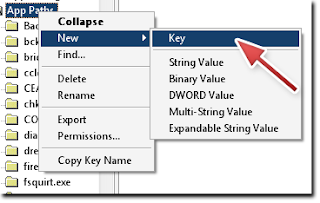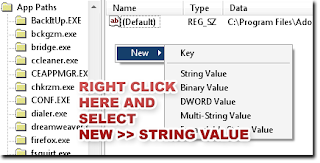![]()
Bored waiting for your blog page have opened? If so, you need to have the status of page loading or loading page status in your blog. You may think we use difficult code , No ! However, this form of animation from just a picture, so is very simple and easy instalation too. You can make your blog looking more interesting.
You just prepare a animation picture in .GIF format. You can use the service from preloading image generator like Ajaxload or Preloader, after that follow this tutorial carefully
1. We need a Javascript code like this :
var ld=(document.all);
var ns4=document.layers;
var ns6=document.getElementById&&!document.all;
var ie4=document.all;
if (ns4)
ld=document.loading;
else if (ns6)
ld=document.getElementById(“loading”).style;
else if (ie4)
ld=document.all.loading.style;
function init()
{
if(ns4){ld.visibility=”hidden”;}
else if (ns6||ie4) ld.display=”none”;
}
Then copy that code to notepad and save as name as pageloader.txt. Then Upload it to your own server.
2. Upload your .GIF image in Photobucket, Google Pages, or Geocities
3. After you upload the JS code and image , go to Edit HTML ( you dont need expad template widget ) and changes the <body> code with <body onLoad=’init()’>
4. Then put this code after <body onLoad=’init()’> code
<body onLoad=’init()’>
<div id=’loading’ style=’position:absolute; width:100%; text-align:center; top:600px;’>
<img border=’0′ src=’http://image URL/pic.gif’/></div>
<script src=’http://JS code URL/pageloader.txt’ type=’text/javascript’/>
5. And save your work !
Now, you must try the animation is work or not, If it work well, the image will stop move when the browser doesn’t work or stop loading. Loading stopped and animation too.
If you have any question, you can leave comment here . Happy Blogging