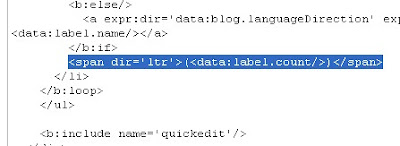Today When I am Customizing Best2know.info Blogger Showing This bx-gkpps Error.Then I am Trying To Solve it And If You Have Blog On Blogger Then you might have face any bx error so i am Sharing this solution on how to slove bx errors in blogger blog.
Step To Solve Bx Errors In Blogger Blog :-
1. Change the browser. Simply, try the same thing from different browser (Opera recommended)
2. Delete all the widgets of your current template before uploading a new one (ofcourse, make a backup).
3. Delete Browser cookies and try again.
4. Remove widget codes manually of the template you are trying to install. For example : from
5. Just wait for sometime and try later.
6. Contact Blogger if it continues.
Then You Are Done
Keep Visiting And Subscribe For Other Latest Blogger Hacks,Blogger Tips,Blogger Seo And Much More.