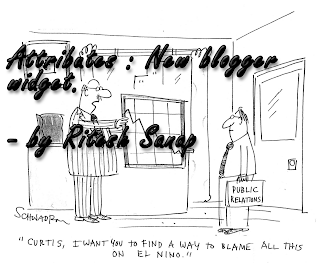Hi Everyone its been an long time I haven’t posted anything. Just Sometime before I receive an Email From Peter . He wanted to Know how to have social bookmarking widget below post title. So its mine todays Topic.
You Might Have seen some of the earlier bookmarking widget that have been published on this site.
You can grab any one of them theirs no problem.which one you select. So lets get Started.
Follow this Steps :
- Log in to your Blogger dashboard.
- Then Click on Design then click on Edit HTML.
- Then check Expand Widget Template.
Preview : - Then Find for <div class=’post-header’>
- Just below it add the bookmarking code that you have grab
- This will result in Codes to get displayed below post title.
- Then Click on Save.
How to Show Bookmarking widget only on Post page :
To display the widget on post page according to reference of the earlier post How to show Sidebar or widgets on Homepage or Post Page.
You have to just copy the below code and paste :
<b:if cond=’data:blog.pageType == "item"’>
Paste your Bookmarking widget Code Here.</b:if>
you are Done now If any problem then please do not hesitate to contact Like peter you can contact me Using Form on Contact Page Or directly mail me at riteshsanap@gmail.com