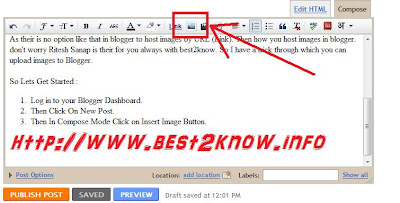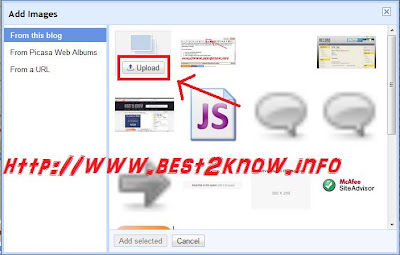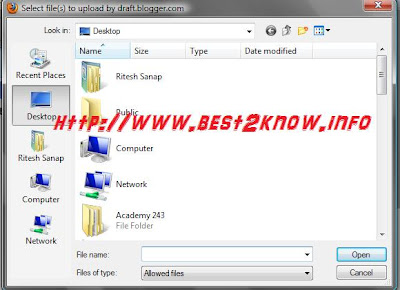Its been about 1 week that you haven’t read anything new from best2know.info so for that i m absolutely Sorry for that. So today I m going to present you with awesome solution to you.
We all bloggers try our level best to give out the best we can to the readers but sometimes user cannot understand the tutorial or their is a bug or the thing is not working. so sometimes readers hesitate to ask using comment box or your contact me page . So solution to it is the GTalk Chat Badge.
As most of Use Gtalk or Is the worlds most popular to communicate with.
1.Google Chat Back Gadget – This gadget allows your visitors to IM you without revealing your Gmail address.you can chat with your blog visitors like what you normally do with your IM buddies. The only difference here is that your identity wont be revealed.
How to Install the Google Chat Back Gadget?
- Login with your Google Account at Google Talk Badges
- Copy the HTML Code generated by Google
- Now login to your Blogger Account and Navigate to Layout > Page Elements Page
- 4.Click the Add Gadget Link and Opt to add an HTML/JavaScript Gadget
- Paste the HTML code(that we copied) into the Gadget and Save it.
- Now you should see the Google Chat Back Widget on your Blog’s sidebar.
Here is a Live Preview of what the Google Chat Back Widget will look like
2.Google Talk Gadget
This Gadget is just like the Google Talk Interface within your Gmail. This will allow your blog visitors to login to Google Talk. It is better to say that, once you add this gadget, your blog can serve as a Google Talk IM Client. This Widget wont allow the visitors to chat with you. If the visitor logs into his Google Talk account(via this Google Talk Gadget), he will be able to chat with his Google Talk Buddies and not with you(the blog owner)unless you were already on his buddy list
You can add this Widget easily using this One Click Installer. It will Add the Widget to your Blog’s Sidebar.