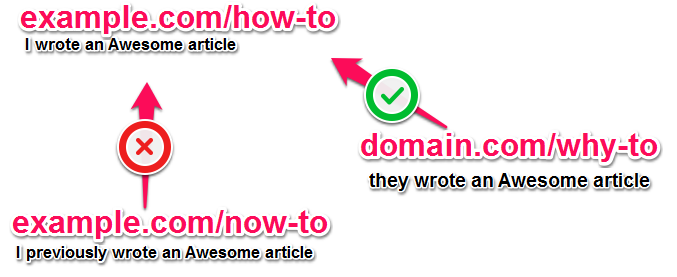Many jobs and schools (countries?) block access to certain sites. However, it is very difficult for anybody to block access to google. By using google with either of these two methods, you can gain access to blocked sites very easily.
Blocked web site, huh? Need a proxy?
I am not a big fan of chasing free, open proxies all over the place. I use google instead. Here I describe what I believe is an uncommon way for bypassing blocked sites using google.
1:
The first and most common way of using google to bypass blocked sites is just to search for the site and then clicked the “cached” link that appears on google. Easy, simple, and frequently works for static information.
2:
Passing the site through google translator works well as well. Here’s the URL to use:
Code:
http://www.google.com/translate?langpair=en|en&u=www.blockedsite.com
(where blockedsite.com is the site that you wish to visit)
This translates the site from english to english and works because the ip address will appear as google instead of you. Here’s a link to tech-recipes passed through the translator as an example. You can actually do this with any langpair. Change en|en in the URL above to spanish by using es|es and it still works.
3:Unique method that I have not seen described before is to search through google mobile. Google mobile will “convert as you go” very similiar to the translation method above.
Just search for your site with google mobile and click on the link it provides. Here’s is tech-recipes brought up through google mobile search. Once again, this will allow you to bypass any blocks because the IP request comes from google not for you.
Like the translation method above, google will continue to “proxy” as you continue to visit links through the site.
And ya it is also useful to retrive some information from net which is currently not available.
Somedays ago softarchives.net was down and I wanted to download one software urgently from there so I searched google for site:softarchive.net software name and I saw the link in google search.I opened cached page of that page and got the rs link so this trick is very useful in such conditions