A Friend of mine at College had a problem in his Laptop. He said “My C:/ drive is not Opening with Double-Click“. I immediately responded coz I had the Similar problem Once. In these cases the Drive Icon changes sometimes. So here is a Quick Solution to the Problem…
When you open C drive or other drives by double click it’ll pop up Open With windows and ask you to choose the program to open that drive.?Or errors such as
1. Access Denied
2. VBScript error with error code of 800A041F
3. Drive opens in new windows
Solution-I
Open control panel (classic view)/folder options. Scroll down advanced settings window and uncheck the “use simple file sharing”.Apply and right click on the volumes in question, select properties and click on “security” tab.(You need to set permissions on those volumes in the administrator rights.)
Microsoft KB 308419
There you’ll see detailed sharing permissions/restrictions for all relevant accounts on that particular drive/file/folder. (Taking that you have administrative permissions) click on “Administrators ([computer name]Administrators)” (first one from the top) and check allow on “full control” and click “apply”.
If you see your account name on the list, either remove it or allow full control. If you are only user on that PC I suggest removing it from the list, for you are administrator and comply with “administrators” permissions.
After setting the permission, click on the “advanced” button. In the first tab select “Administrators ([computer name]Administrators)” (same as before) and check the “Replace permissions entries on all child objects with entries shown here that apply to child objects” and apply
Solution-II
Normally when a virus infects a windows system which causes a drive opening problem, it automatically creates a file named autorun.inf in the root directory of each drive.
This autorun.inf file is a read only ,hidden and a system file and the folder option is also disabled by the virus. This is deliberately done by the virus in order to protect itself. autorun.inf initiates all the activities that the virus performs when you try to open any drive.
Follow the set of commands below to show and delete the autorun.inf
1. Log in as Administrator or user with administrator rights.
2. Turn Off system restore.
3. Start–>> Right Click My Computer–>> Properties–>> System Restore Tab–>>Turn off System Restore on all drives–>> Apply–>> Ok.
4. Launch Task Manager by pressing alt+ctrl+del
5. click on processes tab.
6. Find wscript.exe, If it is running end this process..
7. End EXPLORER.EXE process from Task Manager
8.
Open Start>>Run and type cmd and press enter. This will open a command prompt window. On this command prompt window type the following steps.
9. Type cd
10. Type attrib -r -h -s autorun.inf
11.
Type del c:autorun.* /f /s /q /a
del d:autorun.* /f /s /q /a
del e:autorun.* /f /s /q /a sparksspace019
12. Now type d: and press enter for d: drive partition. Now repeat steps 3 and 4. Similarly repeat step 5 for all your hard disk partition
13. Start>Run>Type ’regedit”. Navigate to the following registry key:
HKEY_LOCAL_MACHINESOFTWAREMicrosoftWindows NTCurrentVersionWinlogon
Find this key: userint.exe .make sure its value is Userinit”=”C:WINDOWSsystem32userinit.exe,If, It is not, than changed value to this value.
14. Restart your system .

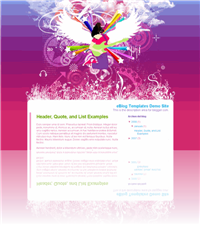

 Here is a list of top 125 blogger templates posted by Amanda in BloggerBuster.
Here is a list of top 125 blogger templates posted by Amanda in BloggerBuster. I have for long been dreaming that India will someday win ONE Olympic gold. With our population, someday, will come a stud boy who will be born with gills, and a shark’s tail and fin. He will swim faster than others, or at least eat up the faster ones and eventually win the medal.
I have for long been dreaming that India will someday win ONE Olympic gold. With our population, someday, will come a stud boy who will be born with gills, and a shark’s tail and fin. He will swim faster than others, or at least eat up the faster ones and eventually win the medal. Bindra wins Men’s 10m Air Rifle goldThis creates a history in Indian Sports.
Bindra wins Men’s 10m Air Rifle goldThis creates a history in Indian Sports.