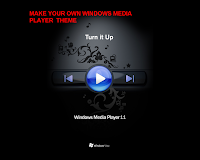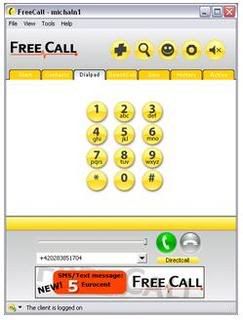One of the Major Problem Blogger users have is whenever they try to change their templates , They will loss their widgets even if they take backup of their template. After Changing their template , they need to add widgets again manually. It’s really annoying and time consuming process.
Is there any way to Backup our Widgets ?
yes . We can backup our widgets before changing our template.
How to backup Blogger Widgets ?
It’s really simple guys , before changing template search your widgets code without putting check in expand widgets box.
Select the widget code as shown in the image below.
Now save the widget codes shown in between yellow box to notepad. Copy and Paste all your widget codes.
After doing this Upload your New Template . After uploading you will get a message like this
At This stage don’t click Confirm & save tab. Rather search for the following code <b:widget id=”‘ , Now paste the widget codes you have saved immediately above or below the code in yellow
After adding the widget codes save your template.
That’s it ! Now you will have all widgets that you used in your previous blogger template.
How This works ?
Blogger will keep the widget content on their database with unique widget id.
I hope this hack will be very useful to you guys. Tell me your suggestions in our comment form , If you have any doubts ask there I will help you.