Fixed side menu for blogger blogspot or some says it as fixed slide in menu for blogger as was seen only in wordpress but now can be used in bloggers also.As you could see it in my blog i have side menu that moves together with you scroll movement up and down on my blog.I am sharing this with you because many of my readers were asking how to make it as they liked it much and wanted to add it to there blogs so if you liked side menu in my blog you can go further to install it in your blog too.For Demo Of Side Menu Visit for Here:-Blogger Widgets
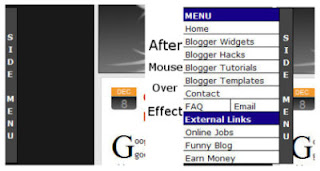
First Download these two files to your computer.
ssm.js
ssmItems.js
Now open the ssmItems.js file in notepad
After opening it in notepad you will see the codes like written below.
<!–
/*
Configure menu styles below
NOTE: To edit the link colors, go to the STYLE tags and edit the ssm2Items colors
*/
YOffset=150; // no quotes!!
XOffset=0;
staticYOffset=30; // no quotes!!
slideSpeed=20 // no quotes!!
waitTime=100; // no quotes!! this sets the time the menu stays out for after the mouse goes off it.
menuBGColor=”black”;
menuIsStatic=”yes”; //this sets whether menu should stay static on the screen
menuWidth=150; // Must be a multiple of 10! no quotes!!
menuCols=2;
hdrFontFamily=”verdana”;
hdrFontSize=”2″;
hdrFontColor=”white”;
hdrBGColor=”#170088″;
hdrAlign=”left”;
hdrVAlign=”center”;
hdrHeight=”15″;
linkFontFamily=”Verdana”;
linkFontSize=”2″;
linkBGColor=”white”;
linkOverBGColor=”#FFFF99″;
linkTarget=”_top”;
linkAlign=”Left”;
barBGColor=”#444444″;
barFontFamily=”Verdana”;
barFontSize=”2″;
barFontColor=”white”;
barVAlign=”center”;
barWidth=20; // no quotes!!
barText=”SIDE MENU”; // <IMG> tag supported. Put exact html for an image to show.
///////////////////////////
// ssmItems[…]=[name, link, target, colspan, endrow?] – leave ‘link’ and ‘target’ blank to make a header
ssmItems[0]=[“MENU”] //create header
ssmItems[1]=[“Home“, “http://riteshsanap4u.blogspot.com“, “”]
ssmItems[2]=[“Blogger Widgets“, “http://riteshsanap4u.blogspot.com/search/label/Tutorials“,””]
ssmItems[3]=[“Blogger Hacks“, “http://riteshsanap4u.blogspot.com/search/label/Tutorials“, “”]
ssmItems[4]=[“Blogger Tutorials“, “http://riteshsanap4u.blogspot.com/search/label/Tutorials“, “_new”]
ssmItems[5]=[“Grab This Menu Here”, “http://riteshsanap4u.blogspot.com/search/label/Tutorials“, “”]
ssmItems[6]=[“Contact“, “http://riteshsanap4u.blogspot.com/“, “”]
ssmItems[7]=[“FAQ“, “#nogo“, “”, 1, “no”] //create two column row
ssmItems[8]=[“Email“, “#nogo“, “”,1]
ssmItems[9]=[“External Links”, “”, “”] //create header
ssmItems[10]=[“Online Jobs“, “#“, “”]
ssmItems[11]=[“Funny Blog“, “#“, “”]
ssmItems[12]=[“Earn Money“, “#“, “”]
buildMenu();
//–>
Now just edit the the links in red in codes to place your own link which you want to display and text in blue which you want to show up the title for that link.
After editing all these links just save the file.
Now upload both files ssm.js and ssmItems.js to your own server.
Now GO To LAYOUT > EDIT HTML
and find the </head> tag and place the below codes before it.
<!–SLIDE MENU–>
<style type=’text/css’>
<!–
A.ssmItems:link {color:black;text-decoration:none;}
A.ssmItems:hover {color:black;text-decoration:none;}
A.ssmItems:active {color:black;text-decoration:none;}
A.ssmItems:visited {color:black;text-decoration:none;}
//–>
</style><SCRIPT SRC=’http://riteshsanap4u.googlepages.com/ssm.js‘ language=’JavaScript1.2’>
//Dynamic-FX slide in menu v6.5 (By maXimus,
//Updated July 8th, 03' for doctype bug
//For full source, and 100's more DHTML scripts, visit http://www.dynamicdrive.com
</SCRIPT>
<SCRIPT SRC=’http://riteshsanap4u.googlepages.com/ssmItems.js‘ language=’JavaScript1.2’/>
<!–SLIDE MENU END–>
And don’t forget to change the links in red above with the links of yours where ssm.js and ssmItems.js file is uploaded to your own server.
And now SAVE It.
Yup you have just Done now. View your blog. If you have any problem please write below in comments i will help you out.I think you will enjoy this widget for sure.

 Many of our Microsoft Monday posts over the last several months have focused on Windows Vista — after all, it is the latest operating system from Microsoft. While it’s the “latest and greatest” as they say, we know many of you still use and prefer Windows XP. Today we thought we’d spend some time going over a few Windows XP tips. Some of the tips you may be well familiar with while others will be completely new to you. This will be the first in a two part series, so stay tuned for the 2nd edition.
Many of our Microsoft Monday posts over the last several months have focused on Windows Vista — after all, it is the latest operating system from Microsoft. While it’s the “latest and greatest” as they say, we know many of you still use and prefer Windows XP. Today we thought we’d spend some time going over a few Windows XP tips. Some of the tips you may be well familiar with while others will be completely new to you. This will be the first in a two part series, so stay tuned for the 2nd edition.


