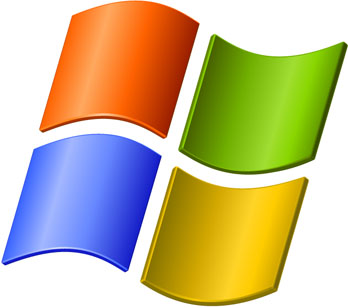When you are using your computer and you are bored with all that drives like C : drive , D: drive , etc. it will be awesome dont you all think i think you might also like earlier Articles on windows and its Solutions and on Software’s I think you all like them.
Then you open the Computer window, the drive-letter for disk drives appear after the drive description, such as:
Using the utility discussed in this page, you can change how the drive-letters are shown in Computer.
[DriveLetterView] Utility for Windows Vista
- Download DriveLetterView.zip.
- Save the file to your Desktop
- Extract the archive to a folder
- Double-click DriveLetterView.exe to run it
- Select the appropriate option from the list, and click Apply
- Click Start, click Computer.
- When the Computer window opens, press {F5} to refresh the view.
This utility runs in Windows Vista systems only.