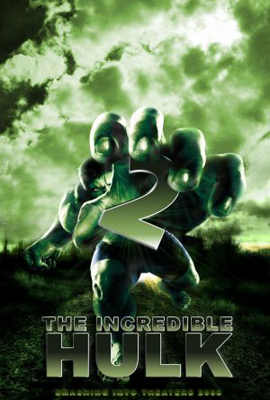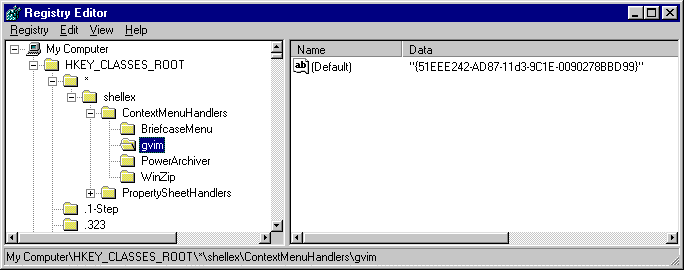![]() Isn’t it really hard To find the Person or a Community using the orkut Search engine…
Isn’t it really hard To find the Person or a Community using the orkut Search engine…
Well Now it has Changed. It comes with a cool Search Filter.
After you enter Your keywords in the Search Box, this search filter shows up along with the Search results..
Using these filters you can refine your Search to a geater extent..
For example If you are looking for a friend in orkut…
You can first search for the name. Then you can Specify the Age,Gender etc.
See the screenshot above...
I think this is a great upgrade by orkut, which gives us a better control over “Searching”.
What Do you Think ??
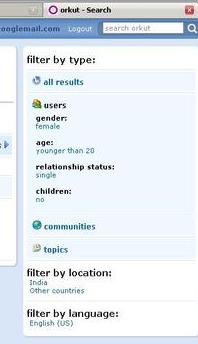
 Many times we see how Poor photographic condition make a Good Photo turn bad or even worse.So…
Many times we see how Poor photographic condition make a Good Photo turn bad or even worse.So…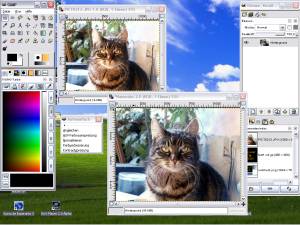 GIMP is a freely distributed program for such tasks as photo retouching, image composition and image authoring. It works on many operating systems, in many languages, and their official site contains a lot of tutorials and a list of books.
GIMP is a freely distributed program for such tasks as photo retouching, image composition and image authoring. It works on many operating systems, in many languages, and their official site contains a lot of tutorials and a list of books.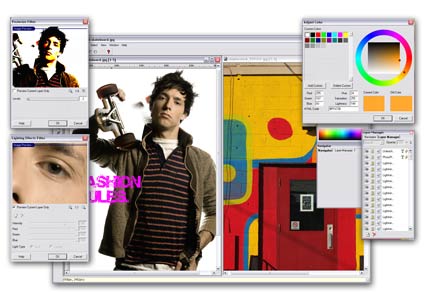 Offered by FreeSerifSoftware, PhotoPlus 6 is an easy to use photo editor, with a nice interface. It has a number of built in functions which will make it very convenient for people who don’t know anything about photography editing:
Offered by FreeSerifSoftware, PhotoPlus 6 is an easy to use photo editor, with a nice interface. It has a number of built in functions which will make it very convenient for people who don’t know anything about photography editing: How many times did you delete some files on your hard disk by mistake? And if you are like me, how many times did you use the Shift+Del keys combination to avoid the Recycle Bin? I’m using that all the time, and there were a few times when I was sorry to discover that in my rush of cleaning my hard disk, I deleted things that I actually needed.
How many times did you delete some files on your hard disk by mistake? And if you are like me, how many times did you use the Shift+Del keys combination to avoid the Recycle Bin? I’m using that all the time, and there were a few times when I was sorry to discover that in my rush of cleaning my hard disk, I deleted things that I actually needed.