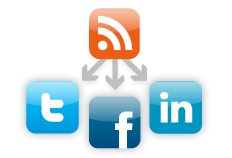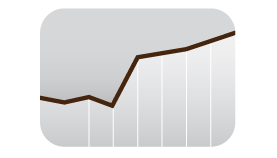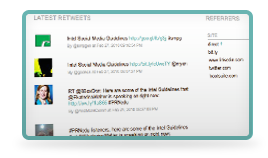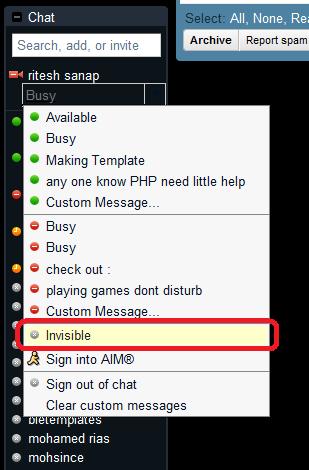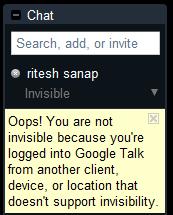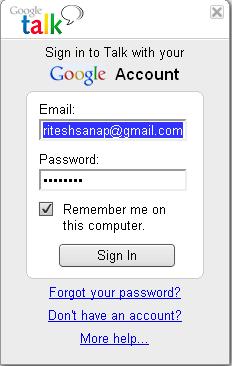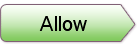New : http://www.facebook.com/riteshsanap
1. Sign into your Facebook account.2. Go to http://www.facebook.com/username. 3. Now you can see that Facebook will present you with some suggested usernames, or you can make up your own.4. Create / Select username for you.