 Most of us have Facebook fan Page or Facebook Page we always do create one for our Website or Business to attract visitors but time comes when you want to delete it because you want to create a new one or you have closed the website related to it, their might be various other reasons.
Most of us have Facebook fan Page or Facebook Page we always do create one for our Website or Business to attract visitors but time comes when you want to delete it because you want to create a new one or you have closed the website related to it, their might be various other reasons.
Category: Facebook
How to Make Your Own Avatar
![]() An avatar is a representation of who you are online. Sites like Twitter and Facebook use avatars extensively. Of course, you don’t always want your avatar to be a photo of yourself. Sometimes, you would like a little anonymity. So why not create your own avatar? It will incorporate your style and panache without plastering your face all over the Tittersphere.
An avatar is a representation of who you are online. Sites like Twitter and Facebook use avatars extensively. Of course, you don’t always want your avatar to be a photo of yourself. Sometimes, you would like a little anonymity. So why not create your own avatar? It will incorporate your style and panache without plastering your face all over the Tittersphere.
How to create/Make Secret group in FaceBook
 Facebook is introducing lot of New features nowadays the one of them is Secret group , they are similar to the closed group in Facebook , but it has an additional features that it does not leave any trace’s like you can find closed groups but Secret groups cannot be found or can be seen once you are removed as a Member, then you cannot see it again.
Facebook is introducing lot of New features nowadays the one of them is Secret group , they are similar to the closed group in Facebook , but it has an additional features that it does not leave any trace’s like you can find closed groups but Secret groups cannot be found or can be seen once you are removed as a Member, then you cannot see it again.
Chit Chat for Facebook
![]() You Might have seen alternatives for Facebook like in some of the Previous Posts like How-To Access Facebook Chat On Desktop With Gabtasik And Digsby and Facebook Chat on your Sidebar but their is no Special Software or Client made for Chatting on Facebook so for that Dan Offer made one Client named Chit Chat.
You Might have seen alternatives for Facebook like in some of the Previous Posts like How-To Access Facebook Chat On Desktop With Gabtasik And Digsby and Facebook Chat on your Sidebar but their is no Special Software or Client made for Chatting on Facebook so for that Dan Offer made one Client named Chit Chat.
Facebook Like or Recommend Button For Blogger
Facebook has come up with a new set of Social plugins which enable you to provide engaging social experiences to your users with just a line of HTML. The Facebook Like Button is One of them. You can see a demo of the like button on this page. The Facebook like button will allow your readers to quickly share your posts with their Facebook Friends. You can also get to know how many people liked your Blog Post .
Follow this Steps :
1. Login to your Blogger Account and go to Layout > Edit HTML and click on the check box which says “Expand Widget Templates”
2. Look for <data:post.body/> and immediately after that place the following code.
<!– Facebook Like button by Best2know–>
<b:if cond=’data:blog.pageType == "item"’>
<iframe allowTransparency=’true’ expr:src=’"http://www.facebook.com/plugins/like.php?href=" + data:post.url + "&layout=standard&show_faces=false&width=100&action=like&font=arial&colorscheme=light"’ frameborder=’0′ scrolling=’no’ style=’border:none; overflow:hidden; width:450px; height:40px;’/>
</b:if>
This code will show the Like Button on Post pages only. If you want to display it everywhere, then remove the two lines of code in red.
3. Save the template and you should see the Like Button Below each of your posts.
Optional Customisations
a) Now try changing action=like to action=recommend in the code and you will see something like .
b) Try changing colorscheme=light to colorscheme=dark or colorscheme=evil
c) You can change the font by editing the font=arial parameter. You can change it to any of
- font=lucida+grande
- font=segoe+ui
- font=tahoma
- font=trebuchet+ms
- font=verdana
If you liked this post, then consider “Like” ing it :)
Place Your FaceBook Chat On Your FireFox Sidbar With This Simple Guide
Yes, I am True You Can Put Your FaceBook Chat on Your Face Book Chat On Your SideBar Of YOur Firefox Browser With This Simple Guid of Firefox hacks
Steps You Have To Follow:-
Step 1
Look for Bookmarks on the top navigation. Select Organize Bookmarks…
Step 2
Click New Bookmark... tab and enter the following:
- Name: Facebook Chat
- Location: http://www.facebook.com/presence/popout.php
- Check Load this bookmark in sidebar.
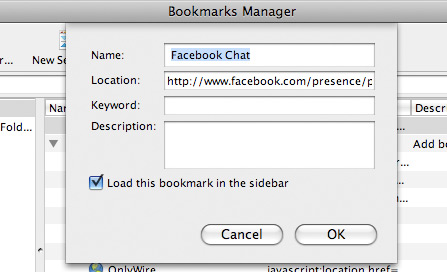
Step 3
Launch the Firefox sidebar, click Facebook Chat and start chatting with your Facebook contacts within Firefox.
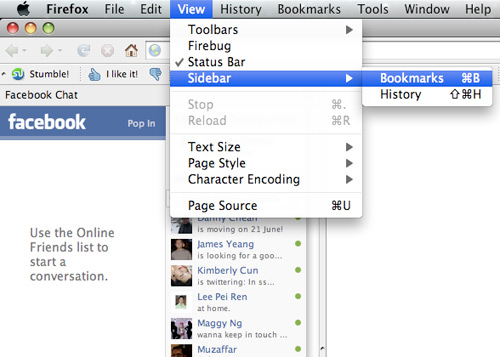
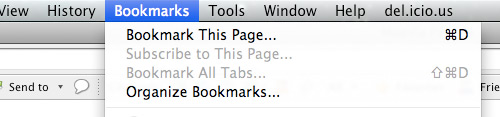
[How-To] Access Facebook Chat On Desktop With Gabtasik And Digsby
As You Now a Day Facebook is widely Used Socialbook Marking Tool And Moast Of People Have Their own network on Facebook And Other Social Bookmarking Site For Different Purposes Like For MakeMoneyOnline,Drive Traffic To Their Site,Blogging,Marketing,Etc. And Chating is medium of get connetcted with our network.
All of You also Know That Google is providing GTalk For Access Chat On Desktop.But in facebook we are not allowed to acceess facebook chat on desktop.It Is So Boring For all To Access Chat on Browser. But Now I am Going To Help You To Access Facebook Chat On Desktop.
Gabtastik and digsby let you keep Facebook chat sessions open on your Windows desktop outside of your regular web browser, using minimal screen real estate and system memory.
SEE BELOW SCREEN SHOT:-
How to Set Your Facebook Username
New : http://www.facebook.com/riteshsanap
1. Sign into your Facebook account.2. Go to http://www.facebook.com/username. 3. Now you can see that Facebook will present you with some suggested usernames, or you can make up your own.4. Create / Select username for you.


