Hi to all of you today after many days i am making an article i am making this because my next post will be depended on this trick. So you have seen many blogs with showing some widgets only at homepage and some at posts page hows it possible you might have think its to easy.
1. Login in your Blogger Dashboard.
2. Then Click on Layout.
3. Click on Edit HTML.
4. Click on Expand Widget Templates.
Now Find for the widget you want to show only on homepage or post page only . if you have added any title for it then search for the title.
Just below that widget id link, You can see a b:includable tag like this..
<b:includable id=’main’>
<b:if cond=’data:blog.url == data:blog.homepageUrl’>
<b:if cond=’data:blog.pageType == “item”‘>
<b:if cond=’data:blog.url == “Blog Post URL“‘>
Now Replace the Word in Green colors with the link.
Now we have to close b:if tag
so now before </b:includable> add this code:
</b:if>
Thats All it Enjoys friends and Wait for the Next post by me That will So much Splendid

 There are many great WordPress themes available for you. If you want a theme for your blogger template, you can request it here. Every job has its price. I only need $10 donation after I do my job. Please use the format as stated below:
There are many great WordPress themes available for you. If you want a theme for your blogger template, you can request it here. Every job has its price. I only need $10 donation after I do my job. Please use the format as stated below: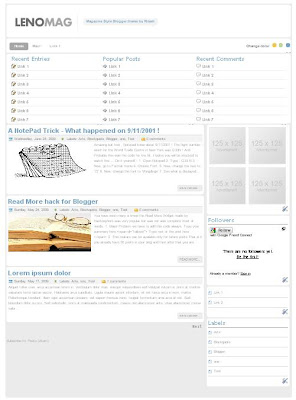




 ), add this class in your CSS file and use it in the previous link:
), add this class in your CSS file and use it in the previous link: