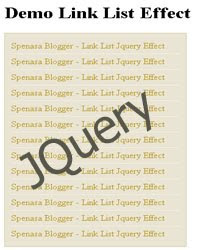Although “Related Posts Widget” is important for all types of blogs, but in blogs where almost all the posts are similar (like blogs with articles on recipes, money-making, computer tricks or automobiles etc.), visitors usually do not mind reading some quite-unrelated posts too. So along with Related Posts widget, a “Random Posts widget” on your blog will help you to increase the number of page impressions.
Adding a Random posts widget is very easy…
Click Below button to Add the Random post Widget :
- Go to your blogger dashboard.
- Then Click on the Edit Link of Random post widget.
- Now Find this numofpost=6
- Then Change the number from 6 to the desired number of posts you want to show.
- Then Click on save button and you are done
- Enjoy Random post widget.
Friends if you like it then please share it and bookmark using social networking help best2know.info to grow.