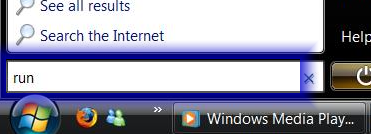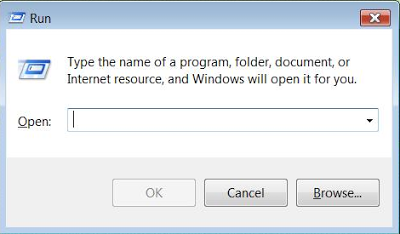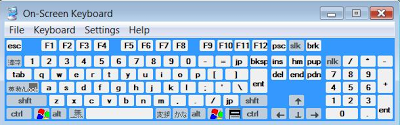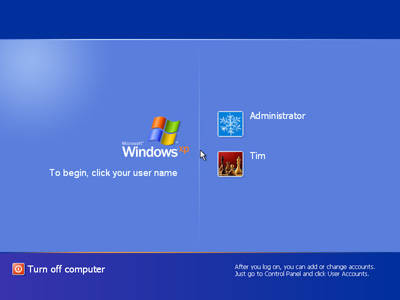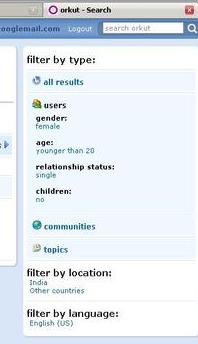These are some of the greatest Brand Names on the Internet.
These are some of the greatest Brand Names on the Internet.
Well Where do these names Come From ???
Here they Are :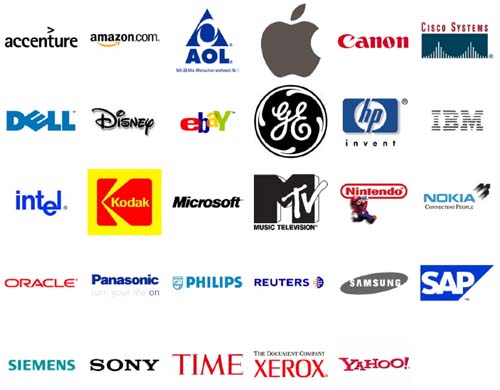
Adobe – came from name of the river Adobe Creek that ran behind the
house of founder John Warnock.
Apache – It got its name because its founders got started by applying patches
to code written for NCSA’s httpd daemon. The result was ‘A PAtCHy’
server — thus, the name Apache
Apple Computers – favorite fruit of founder Steve Jobs. He was three months
late in filing a name for the business, and he threatened to call his company Apple
Computers if the other colleagues didn’t suggest a better name by 5 o’clock.
CISCO – its not an acronym but the short for San Francisco.
Google – the name started as a jokey boast about the amount of information
the search-engine would be able to search. It was originally named ‘Googol’,
a word for the number represented by 1 followed by 100 zeros. After founders,
Stanford grad students Sergey Brin and Larry Page presented their project to
an angel investor, they received a cheque made out to ‘Google’
Hotmail – Founder Jack Smith got the idea of accessing e-mail via the web
from a computer anywhere in the world. When Sabeer Bhatia came up with
the business plan for the mail service, he tried all kinds of names ending in
‘mail’ and finally settled for hotmail as it included the letters “html” – the
programming language used to write web pages. It was initially referred to
as HoTMaiL with selective upper casing.
HP – Bill Hewlett and Dave Packard tossed a coin to decide whether the
company they founded would be called Hewlett-Packard or Packard-Hewlett.
Intel – Bob Noyce and Gordon Moore wanted to name their new company
‘Moore Noyce’ but that was already trademarked by a hotel chain, so they
had to settle for an acronym of INTegrated ELectronics.
Lotus (Notes) – Mitch Kapor got the name for his company from ‘The Lotus
Position’ or ‘Padmasana’. Kapor used to be a teacher of Transcendental
Meditation (by Maharishi Mahesh Yogi).
Microsoft – coined by Bill Gates to represent the company that was devoted to
MICROcomputer SOFTware. Originally christened Micro-Soft, the ‘-‘ was
removed later on.
Motorola – Founder Paul Galvin came up with this name when his company
started manufacturing radios for cars. The popular radio company at the time
was called Victrola.
ORACLE – Larry Ellison and Bob Oats were working on a consulting project
for the CIA (Central Intelligence Agency). The code name for the project was
called Oracle (acronym for: One Real Asshole Called Larry Ellison)
Red Hat – Company founder Marc Ewing was given the Cornell lacrosse team
cap (with red and white stripes) while at college by his grandfather. He lost it and
had to search for it desperately. The manual of the beta version of Red Hat Linux
had an appeal to readers to return his Red Hat if found by anyone !
SAP – “Systems, Applications, Products in Data Processing”, formed by 4 ex-IBM
employees who used to work in the ‘Systems/Applications/Projects”
SUN – founded by 4 Stanford University buddies, SUN is the acronym for Stanford
University Network.
Xerox – The inventor, Chestor Carlson, named his product trying to say ‘dry’ (as
it was dry copying, markedly different from the then prevailing wet copying).
The Greek root ‘xer’ means dry.
Yahoo! – the word was invented by Jonathan Swift and used in his book ‘Gulliver’s
Travels’. It represents a person who is repulsive in appearance and action and is
barely human. Yahoo! founders Jerry Yang and David Filo selected the name
because they considered themselves yahoos.
 Google adds in new functions in its search every year. A couple of years ago, it quietly added the ability to calculate mathematical equations right from the search box.
Google adds in new functions in its search every year. A couple of years ago, it quietly added the ability to calculate mathematical equations right from the search box. This morning I came across a question in in my community .So it urged me to post this article. The question that he asked was ‘
This morning I came across a question in in my community .So it urged me to post this article. The question that he asked was ‘