 Everyone and their dog (yes, there are a few dogs out there with their own blogs) have started up a blog these days, but many people just aren’t taking the steps needed to optimize their blogs for both readers and search engines. While blogs can be business related (another blog about mesothelioma anyone?) they can also be personal where you talk about the great ham sandwich you had for lunch today or the crappy service you had at that trendy restaurant last night.
Everyone and their dog (yes, there are a few dogs out there with their own blogs) have started up a blog these days, but many people just aren’t taking the steps needed to optimize their blogs for both readers and search engines. While blogs can be business related (another blog about mesothelioma anyone?) they can also be personal where you talk about the great ham sandwich you had for lunch today or the crappy service you had at that trendy restaurant last night.
But whether your blog is business or personal, you should ensure that you are optimizing your blog for both your readers (after all, you want to keep those readers coming back) and the search engines. Unfortunately, optimization is an important step that far too many blogs seem to be skipping over, even those that have a broad appeal to surfers and have the potential to be monetizable.
However, optimizing a blog is a bit different than your standard website search engine optimization (SEO), particularly because most blogs run off standard blog platforms, or worse, run as a hosted blog on someone else’s domain name. And there are design issues that can be unique to blogs which can impact your rankings.
When you optimize your blog for the user experience, you make it easy for users to return and engage in your blog without dealing with any of the hassles that can cause them to abandon other sites or blog entries. Repeat visitors are the cream of your blog, so by following these tips you have given them the tools they need to return as well as the user experience that makes them want to come back.
Fortunately, if you are on the case to make your blog rank well while not hindering your visitor’s experience on your site, there are definitely things you can check – and fix – to prevent any indexing issues from occurring, and ensuring your blog a happy and healthy existence in the search engines.
So here is advice on how you can optimize that blog of yours for both users and search engines without alienating one or the other.
1) Dump The Default Template – Looks Count!
I cringe when I see a blog using the “out of the box?? WordPress or MovableType template. Hire a designer to create a unique look for your blog, or at the very least, take advantage of some of the free templates available and customize it a bit with a unique logo or a slight color upgrade.
2) Just Say No To Bad Color Schemes
While a hot pink with lime green color scheme might be your favorite, consider what your readers will be expecting. That color scheme might work perfectly on a teenage gossip site, but would look extremely out of place as the corporate blog for a men’s suit company. Likewise, gamers would think nothing of a black background on an Xbox 360 blog, but it would look horrendous on a parenting or pregnancy site. So while you should experiment with colors to find a good mix for your blog, keep in mind user experience and their expectations.
3) RSS Me!
Make sure you have RSS available. Many hosted blogging solutions don’t have RSS automatically available, so you will need to add it. And when you do add it, ensure you have those RSS links in an obvious spot. Don’t tuck them away at the very bottom of your index page after your most recent 20 entries, or hide them on a separate “About Us?? page. Place all those handy subscribe links in your sidebar, which is exactly where people will look for them. If you use Feedburner currently, have a look at their new MyBrand option which allows you to host your own feeds for a seamless user experience.
4) Offer RSS & Feed Subscription Buttons
Yes, when people want to subscribe to a blog, they will often look for that orange RSS logo as well as the logos of the standard aggregators such as Bloglines. So it is worth the time to add the most popular ones to your blog so visitors can easily do their one-click subscriptions to your feed without it require much effort on their part. If you make it hard to subscribe, most just won’t bother. FeedButton offers a service that allows you to offer multiple RSS aggregator and feed reader buttons with a single expanding rollover button.
5) Offer Posts Via Email
Some people just don’t get RSS. So cater to them by offering them an option to get your blog posts by email instead. The most popular service to do this automatically is FeedBlitz, although there are also many other tools available to do this.
6) Decide On Full Or Partial Feeds
Do you offer full feeds or partial feeds? This is a personal preference, and is often dependent on what market space you are blogging in. One option is to offer two feeds, one being an ad-supported full feed, with an RSS ad included, and the other being an ad-free snippet copy of the feed, where readers won’t see ads but will have to actually view your blog in order to read your full entry. But this will often come down to personal preference, and the preferences of your readers.
7) Write Compelling Snippets/Descriptions
If you do use snippets for your RSS feed, be sure to make them compelling or leave readers with a cliffhanger to encourage them to click and read the full entry. This will get you many more readers to your entries than just using the default option of including the first X number of words in the blog post as the snippet. Use your excerpts to generate interest and clicks.
8) Pay Attention to How You Write.
One of my favorite bloggers has the unfortunate habit of writing detailed long entries… without a single paragraph break and with the double whammy of also writing with a font size smaller than usual. If I look up for a moment, it is hard to find my place again in her 1000 word entries. As a result, I don’t read it as often as I would like to, simply because reading it is such a painful experience.
9) Spelling Counts
Spelling is also worth mentioning. Add one of the many spell checkers to your internet browser and run a quick spell check before you publish your entry. Every word doesn’t have to be perfect, and I am certainly guilty myself of letting on occasional typo slip through unnoticed. But I also get annoyed when I am reading typo after typo after typo in an entry. And yes, if it happens enough, I will unsubscribe out of sheer frustration.
10) Fontography Counts
Make the font easy to read. Some bloggers think it is cool to have their handwriting turned into a customized font, or use a trendy font that would be better suited to a scrapbook layout. But not everyone has those wild and weird fonts installed, which means that those people will see a standard font such as Times New Roman, and it can really kill the look of your blog. So instead design the text of your blog entries to use a standard font in a standard size.
11) Don’t Forget Navigation
Is this blog part of a larger site, such as a corporate blog on a site for a major company? Don’t just link to the main page of the blog. Syndicate your recent headlines in the sidebar to encourage visitors on the main site to check out the blog too.
12) How Fast is Your Host?
Another one of my favorite blogs has such a slow response time when I click from the snippet in my RSS to the full blog entry that I only actually end up waiting around for it to load about 10% of the time. Don’t lose readers because your hosting company thinks 30 seconds is a perfectly reasonable amount of time to load up a page.
13) Avoid Widget Overload!
Yes, there are definitely some cool widgets you can add to your blog, such as MyBlogLog or a Flickr photo box tied to your photo gallery. But be aware that having a large number of javascripts can slow down your site. So don’t sacrifice timely loading time for nice-but-not-all-that-necessary widgets.
14) Have Descriptive Titles
Some blog software actually makes your entry titles seem pretty repetitious in the search engine result pages, and can result in a lower click through than you might have had otherwise with highly optimized titles. If your title’s say something like “Jason’s Tech Industry Rants & Ramblings Blog >> New Xbox 360 title announced for April release?? you should change it to “New Xbox 360 title announced for April release??. Unless you are well known as an authority blog in that market, the blog name is simply wasting crucial space at the beginning of the title tag and causing the rest of the entry title to end up getting truncated in the search results. And make sure your titles actually enhance the entry and don’t leave the reader wondering what on earth the blog entry could be about. Ensuring you have great titles when you have a small readership and are depending on search engines to send you readers is one of the first steps you should take to optimize your blog.
15) Look at your Cascading Style Sheets.
Most blogs use a tremendous amount of CSS to create that custom look. And while most of the “out of the box?? designs that come standard with the installed template include all CSS in an external file, there definitely are some blog designers who will put their CSS on the individual template pages rather than placing it all in an external CSS file. And when you don’t place CSS in an external file, it can clutter up your pages and result in the most important part of the page – the entry text – being much further down in the HTML code when it has to go after the masses of CSS coding lines.
16) Post Often
The more frequently you post, the more likely Googlebot and other bots will stop by on a more regular basis. If you only post once in a blue moon, expect that it might take a while for Google to stop by and see that you actually have updated again. Google loves updated fresh sites, so it make sense to feed the bot what it wants.
17) Spread the Link Love
If you are blogging about a story, link up the original story as well as other’s commentary on the same topic. When you do so, you will often make those bloggers aware of your blog’s existence (if they weren’t already) when people click from your blog to theirs. And it also increases the odds that they will either link to you on that story or on something you blog about in the future.
18) Be Aware of Your Anchor Text
When you link to someone’s blog entry, or even a previous blog entry on your own site, make sure you link well. This means instead of linking to someone’s blog entry with the anchor text “click here??, you link to them using anchor text related to the blog entry, such as “Jason’s scoop on the new Widget Xbox 360 game??.
19) Create Unique Stories
Bloggers love to link to other bloggers. When you write original blog entries, rather than just rehashing something someone else has already said, you increase the odds that someone will find yours interesting enough to link to and talk about. And a reader of that blogger’s blog might read the entry and decide to write something about what you said as well, meaning yet another link as well. And if you are fortunate, it will go viral, meaning suddenly it seems like every blogger in your market space is talking about what you wrote. Rinse and repeat as often as possible for maximum exposure and link juice.
20) Use a Related Posts Plugin
Not only does this make sense to keep readers around for other articles on your site that are related to your current post, but it also allows you to deeplink from a current page on your blog to older entries. Often, older entries get buried several pages deep on an archive page, and this allows you to showcase entries written months or years previously and give those “oldies but goodies?? an extra little kick in the search engines. There are several related post plugins available depending on which blog platform you use.
21) Ping Other Sites
When you add a new blog entry, you might want to ping site such as Technorati and FeedBurner to let them know you have a brand new blog entry on your site. You can also now ping Google’s Blog Search as well for faster indexing in their blog search engine at blogsearch.google.com. Automatic pinging is an option in the control panel of most blog platforms including WordPress and MovableType. And Ping-o-Matic offers a service that allows you to quickly pick and chose what to ping.
22) Buy Your Own Domain Name
Don’t always think your free blog hosting company will be around forever. What will you do if you build up a loyal readership then one day you discover yourblogname.examplebloghost.com no longer works because examplebloghost.com has gone out of business? You want to make sure the search engines have a URL they will always find your blog at, rather than have to worry about them re-indexing your previously well-ranked blog on am entirely new domain… that is if you are lucky enough to get your blog posts from your free hosting company. Both Google’s Blogger & WordPress allow you to use their hosted blog service while displaying it on your own domain instead of their own branded one.
23) Manage Your Trackback & Comment Spam
You don’t want Google or Yahoo to find masses of spammy links on your site to all manner of less-than-quality sites submitted to your blog by a blog spammer. Use one of the many tools on the market for your blog platform to manage both comment and trackback spam.
24) Use a Good URL Structure
Don’t use “permalinks?? such as www.yourblogsite.com/?p=123 . Instead, use www.yourblogsite.com/2007/01/01/blog_entry_title_here. Most blogging platforms allow you to change from the standard numbered permalinks to this style of search engine friendly ones. And just in case the blog platform you use has funky dynamic URLs for each entry, you will want to ensure that the bots can crawl them easily or use a mod rewrite to create a good structure such as in the example.
25) Use Great Categories
When you write a post, place it in 1 to 3 different categories related to the post. For example, and article on the television show Grey’s Anatomy could go under “Grey’s Anatomy” and “ABC”. Avoid the temptation to add it to ten different categories though, such as including “drama,” “hospital,” “interns” and “Seattle” because that is just overkill. But if you wrote something great on Grey’s Anatomy, you have made it easy for your reader to find all your posts on Grey’s Anatomy because they simply have to click on the category link at the top or bottom of the entry.
While some bloggers insist that search engine rankings will come naturally to those who wait, who really wants to wait for Google? A blogger can run into several unique challenges when it comes to optimizing for search engines, and it makes sense to get the jump on it now than simply hoping that if you write it, the bots will come. It is far easier to ensure you have a well optimized blog now than trying to figure out what the issue is 6 months down the road when only your blog’s index page is found in Google!
Happy Blogging !!!!

 This is THE Collection of some of the best Arcade. Why buy Nintendo games or pay a monthly subscription fee, When a free version of any good game can be found here. These are my favourite timepass, and I enjoy playing them a lot… you should give it a try…
This is THE Collection of some of the best Arcade. Why buy Nintendo games or pay a monthly subscription fee, When a free version of any good game can be found here. These are my favourite timepass, and I enjoy playing them a lot… you should give it a try…
































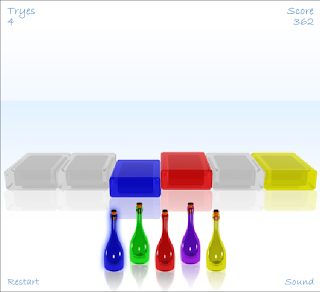








































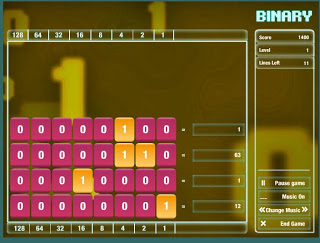

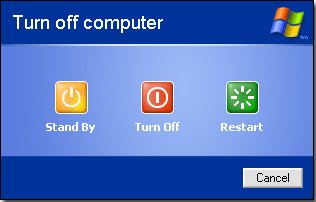
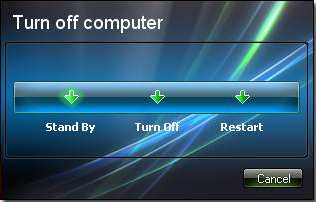

 Well this is one of the most Amazing Trick I have found out. And it unbelievable .. but yet working.
Well this is one of the most Amazing Trick I have found out. And it unbelievable .. but yet working. Surprise yourself along with your friends with this amazing MAGIC TRICK you can perform easily with the help of your PC and Internet Connection..
Surprise yourself along with your friends with this amazing MAGIC TRICK you can perform easily with the help of your PC and Internet Connection..