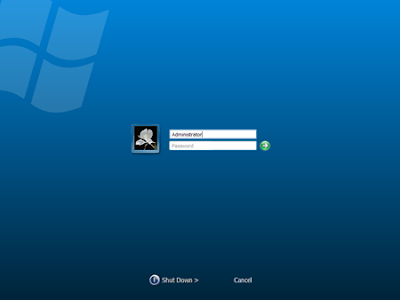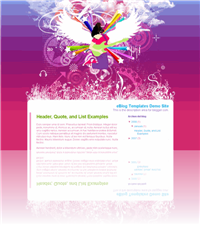Do you know that you can put Alt codes in Twitter posts. This can make your updates look more unique. So here is list of all 255 Keyboard Alt Codes that you can use.
What are Alt codes : Alt codes are symbols that are not on keyboard but can be produced by pressing a simple alt key along with some number of codes from Numpad. Pressing these two keys simultaneously gives you a symbol.
Note : Always use NUMPAD to type the numbers
Here is the list :
1. alt + 1 = ?
2. alt + 2 = ?
3. alt + 3 = ?
4. alt + 4 = ?
5. alt + 5 = ?
6. alt + 6 = ?
7. alt + 7 = •
8. alt + 8 = ?
9. alt + 9 = ?
10. alt + 10 = ?
11. alt + 11 = ?
12. alt + 12 = ?
13. alt + 13 = ?
14. alt + 14 = ?
15. alt + 15 = ?
16. alt + 16 = ?
17. alt + 17 = ?
18. alt + 18 = ?
19. alt + 19 = ?
20. alt + 20 = ¶
21. alt + 21 = §
22. alt + 22 = ?
23. alt + 23 = ?
24. alt + 24 = ?
25. alt + 25 = ?
26. alt + 26 = ?
27. alt + 27 = ?
28. alt + 28 = ?
29. alt + 29 = ?
30. alt + 30 = ?
31. alt + 31 = ?
32. alt + 32 = “space”
33. alt + 33 = !
34. alt + 34 = “
35. alt + 35 = #
36. alt + 36 = $
37. alt + 37 = %
38. alt + 38 = &
39. alt + 39 = ‘
40. alt + 40 = (
41. alt + 41 = )
42. alt + 42 = *
43. alt + 43 = +
44. alt + 44 = ,
45. alt + 45 = –
46. alt + 46 = .
47. alt + 47 = /
48. alt + 48 = 0
49. alt + 49 = 1
50. alt + 50 = 2
51. alt + 51 = 3
52. alt + 52 = 4
53. alt + 53 = 5
54. alt + 54 = 6
55. alt + 55 = 7
56. alt + 56 = 8
57. alt + 57 = 9
58. alt + 58 = :
59. alt + 59 = ;
60. alt + 60 = < 61 =" =" 62 =" ">
63. alt + 63 = ?
64. alt + 64 = @
65. alt + 65 = A
66. alt + 66 = B
67. alt + 67 = C
68. alt + 68 = D
69. alt + 69 = E
70. alt + 70 = F
71. alt + 71 = G
72. alt + 72 = H
73. alt + 73 = I
74. alt + 74 = J
75. alt + 75 = K
76. alt + 76 = L
77. alt + 77 = M
78. alt + 78 = N
79. alt + 79 = O
80. alt + 80 = P
81. alt + 81 = Q
82. alt + 82 = R
83. alt + 83 = S
84. alt + 84 = T
85. alt + 85 = U
86. alt + 86 = V
87. alt + 87 = W
88. alt + 88 = X
89. alt + 89 = Y
90. alt + 90 = Z
91. alt + 91 = [
92. alt + 92 = \
93. alt + 93 = ]
94. alt + 94 = ^
95. alt + 95 = _
96. alt + 96 = `
97. alt + 97 = a
98. alt + 98 = b
99. alt + 99 = c
100. alt + 100 = d
101. alt + 101 = e
102. alt + 102 = f
103. alt + 103 = g
104. alt + 104 = h
105. alt + 105 = i
106. alt + 106 = j
107. alt + 107 = k
108. alt + 108 = l
109. alt + 109 = m
110. alt + 110 = n
111. alt + 111 = o
112. alt + 112 = p
113. alt + 113 = q
114. alt + 114 = r
115. alt + 115 = s
116. alt + 116 = t
117. alt + 117 = u
118. alt + 118 = v
119. alt + 119 = w
120. alt + 120 = x
121. alt + 121 = y
122. alt + 122 = z
123. alt + 123 = {
124. alt + 124 = |
125. alt + 125 = }
126. alt + 126 = ~
127. alt + 127 = ?
128. alt + 128 = Ç
129. alt + 129 = ü
130. alt + 130 = é
131. alt + 131 = â
132. alt + 132 = ä
133. alt + 133 = à
134. alt + 134 = å
135. alt + 135 = ç
136. alt + 136 = ê
137. alt + 137 = ë
138. alt + 138 = è
139. alt + 139 = ï
140. alt + 140 = î
141. alt + 141 = ì
142. alt + 142 = Ä
143. alt + 143 = Å
144. alt + 144 = É
145. alt + 145 = æ
146. alt + 146 = Æ
147. alt + 147 = ô
148. alt + 148 = ö
149. alt + 149 = ò
150. alt + 150 = û
151. alt + 151 = ù
152. alt + 152 = ÿ
153. alt + 153 = Ö
154. alt + 154 = Ü
155. alt + 155 = ¢
156. alt + 156 = £
157. alt + 157 = ¥
158. alt + 158 = ?
159. alt + 159 = ƒ
160. alt + 160 = á
161. alt + 161 = í
162. alt + 162 = ó
163. alt + 163 = ú
164. alt + 164 = ñ
165. alt + 165 = Ñ
166. alt + 166 = ª
167. alt + 167 = º
168. alt + 168 = ¿
169. alt + 169 = ?
170. alt + 170 = ¬
171. alt + 171 = ½
172. alt + 172 = ¼
173. alt + 173 = ¡
174. alt + 174 = «
175. alt + 175 = »
176. alt + 176 = ?
177. alt + 177 = ?
178. alt + 178 = ?
179. alt + 179 = ?
180. alt + 180 = ?
181. alt + 181 = ?
182. alt + 182 = ?
183. alt + 183 = ?
184. alt + 184 = ?
185. alt + 185 = ?
186. alt + 186 = ?
187. alt + 187 = ?
188. alt + 188 = ?
189. alt + 189 = ?
190. alt + 190 = ?
191. alt + 191 = ?
192. alt + 192 = ?
193. alt + 193 = ?
194. alt + 194 = ?
195. alt + 195 = ?
196. alt + 196 = ?
197. alt + 197 = ?
198. alt + 198 = ?
199. alt + 199 = ?
200. alt + 200 = ?
201. alt + 201 = ?
202. alt + 202 = ?
203. alt + 203 = ?
204. alt + 204 = ?
205. alt + 205 = ?
206. alt + 206 = ?
207. alt + 207 = ?
208. alt + 208 = ?
209. alt + 209 = ?
210. alt + 210 = ?
211. alt + 211 = ?
212. alt + 212 = ?
213. alt + 213 = ?
214. alt + 214 = ?
215. alt + 215 = ?
216. alt + 216 = ?
217. alt + 217 = ?
218. alt + 218 = ?
219. alt + 219 = ?
220. alt + 220 = ?
221. alt + 221 = ?
222. alt + 222 = ?
223. alt + 223 = ?
224. alt + 224 = ?
225. alt + 225 = ß
226. alt + 226 = ?
227. alt + 227 = ?
228. alt + 228 = ?
229. alt + 229 = ?
230. alt + 230 = µ
231. alt + 231 = ?
232. alt + 232 = ?
233. alt + 233 = ?
234. alt + 234 = ?
235. alt + 235 = ?
236. alt + 236 = ?
237. alt + 237 = ?
238. alt + 238 = ?
239. alt + 239 = ?
240. alt + 240 = ?
241. alt + 241 = ±
242. alt + 242 = ?
243. alt + 243 = ?
244. alt + 244 = ?
245. alt + 245 = ?
246. alt + 246 = ÷
247. alt + 247 = ?
248. alt + 248 = °
249. alt + 249 = ?
250. alt + 250 = ·
251. alt + 251 = ?
252. alt + 252 = ?
253. alt + 253 = ²
254. alt + 254 = ?
255. alt + 255 = “space”

 Seeing the same old blue screen each time you login to Windows XP can get quite boring for you with passing time. Probably the best way to get rid of this blue screen is to use the direct login feature and not see the welcome screen at all but for multi user computers the welcome screen acts as a login portal and you can not disable it whatsoever.
Seeing the same old blue screen each time you login to Windows XP can get quite boring for you with passing time. Probably the best way to get rid of this blue screen is to use the direct login feature and not see the welcome screen at all but for multi user computers the welcome screen acts as a login portal and you can not disable it whatsoever.