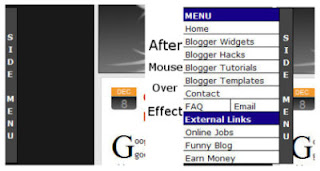Sometimes trying out newer versions of Firefox, especially ones that are still in beta, comes at a cost. Since the version you’re running is so new, add-on developers haven’t had the chance to update their add-ons to work with the newer versions.
Sometimes trying out newer versions of Firefox, especially ones that are still in beta, comes at a cost. Since the version you’re running is so new, add-on developers haven’t had the chance to update their add-ons to work with the newer versions.
So this is when you stumble upon an add-on that conveys the following message to you: “This add-on is for older versions of Firefox”.
Fix Incompatible Add-ons
Since your sights are set on using Firefox extensions that keep telling you they’re incompatible with the version you have, and downgrading a version or two isn’t an option, now you can discover a nifty tool called Nightly Tester Tools.

Ironically this is a Firefox add-on that will help you make all other incompatible extensions compatible with the browser version you’re running.
What’s Next
The first step you need to take is to download Nightly Tester Tools here, if you haven’t already
Next if you still have the extension that was disabled when you upgraded to a newer version of Firefox in your add-ons menu, then you will go to Tools/Add-ons and right-click on your disabled extension, then choose Override Compatibility.

now it will ask you to confirm your selection by clicking Force Install.

Bonus Features
Here you thought it was the end of this add-ons story but actually there are a few other features that this extension allows you to take full advantage of.
With Nightly Tester Tools you’re also able to take screenshots of any webpage and save them in JPEG format. You can easily restore tabs from a previous session if it just so happens that your PC froze and you didn’t have time to properly close your browser window.