I am really happy to release my Premium template after a very hard time i have completed Lenomag the Premium Blogger Template With Some NEW Features. Lenomag such its Own Specialty. Just take a live Preview of it Live Preview
- Having Two Column.
- Having Three Column at the Top.
- Having Three Variant Color.
- Animated Navigation.
- Automated Readmore Script.
- Having LinkList in Navigation.
- Embeded Comment Form Below Post
- Every Hack Supported.
- You Can Customize As you want
- Clean Layout
- Easily Customizable
- And Many More.
Lets start with Customising it :
Adding your Header Image
1. Login to your blogger dashboard.
2. Click On layout.
3. Click on EDIT HTML.
4. search for this link “http://i274.photobucket.com/albums/jj244/riteshsanap/LenoMag/logo.gif“
5. Replace this link with the link you required for header image
6. Save it.
Changing Solan or Text
1. In Edit HTML
2. Search for “<p><strong>Magazine Style Blogger theme by Ritesh</strong></p>“
3. Replace “Magazine Style Blogger theme by Ritesh” by your Slogan and Text.
4. save it.
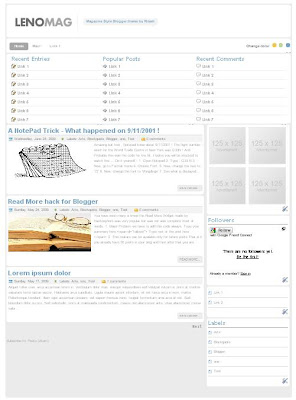




 ), add this class in your CSS file and use it in the previous link:
), add this class in your CSS file and use it in the previous link: 
