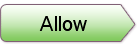Hello again Today i m gonna give you my another blogger template. its name is Chucky . I know it sounds good but it looks good then its sounds.ya its complete looks like an premium but I would I like to give it for free to all my blog visitors and readers. I think many of my visitor might know that very time most of the i release the template which is widgetize. so don’t think that you have to do many things to use this template.
Screenshot :
1. When you see the Featured Content beside it click on Edit link.
2. Then Add the Following Content :
<div id=”featured-post-wrap” class=”clearfix”>
<script type=”text/javascript”>
jQuery(document).ready(function() {
jQuery(‘#featured-post’).cycle({
fx: ‘fade’,
speed: ‘fast’,
timeout: 6000,
pause:2,
next: ‘#featured-next’,
prev: ‘#featured-prev’
});
})
</script>
<div id=”featured-post”>
<div class=”featured-item”>
<img alt=”Image Name” width=”304″ src=”Link of the Image” class=”featured-thumb” height=”190″/>
<div class=”post clearfix”>
<p class=”date-post”>Date of the Post </p>
<h2 class=”title”><a href=”Link of the Post” title=”Title of the post“>Title of the post.</a></h2>
<div class=”entry”>Post Content Or Description</div>
<a class=”read-more” href=”Link of the Post” title=”Continue Reading…”>Continue Reading…</a>
</div>
</div>
</div><!– /featured-post –>
<a id=”featured-prev”>prev</a>
<a id=”featured-next”>next</a>
</div><!– /featured-post-wrap –>
3. You have to just change the things highlighted in red color.
4. If you want to add more post then Just before
</div><!– /featured-post –>
add this code :
<div class=”featured-item”>
<img alt=”Image Name” width=”304″ src=”Link of the Image” class=”featured-thumb” height=”190″/>
<div class=”post clearfix”>
<p class=”date-post”>Date of the Post </p>
<h2 class=”title”><a href=”Link of the Post” title=”Title of the post“>Title of the post.</a></h2>
<div class=”entry”>Post Content Or Description</div>
<a class=”read-more” href=”Link of the Post” title=”Continue Reading…”>Continue Reading…</a>
</div>
</div>
5. Repeat The step and Get as much post you want.
6. Wishing more steps sorry but this much only now Just save it.