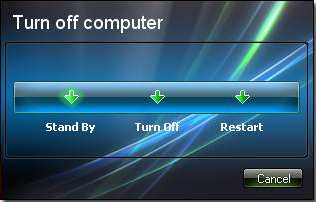Here I am going to tell you that how to customize the default Shutdown Dialog Box in Windows XP.
First let me tell you what is Shutdown Dialog Box. See below :
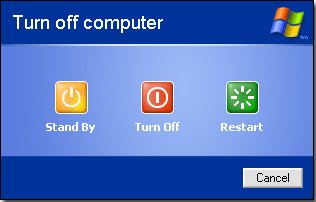
Lets Start :
Requirements :
1) Resource Hacker
2) Windows XP Installed on your system
3) Images you want to replace
Before starting I would like to tell you that this tutorial needs some basic knowledge about Resource Hacker. Click here to read the post on Resource Hacker.
First download these images that you have to replace with default images.
We have to edit 2 dll files here :
1) Shell32.dll
2) Msgina.dll
Editing Shell32.dll :
Now open Resource Hacker and press Ctrl+O and navigate to C drive >> System32 >> shell32.dll and click on Open.
Navigate to Bitmap >> 14351 >> 1033 and replace this image with gagan1.bmp
Navigate to Bitmap > 14353 >> 1033 and replace this image with gagan2.bmp
Navigate to Bitmap >> 14354 >> 1033 and replace this image with gagan1.bmp
Navigate to Bitmap >> 14355 >> 1033 and replace this image with gagan2.bmp
Navigate to Bitmap >> 14356 >> 1033 and replace this image with gagan3.bmp
Now save your file.
Editing Msgine.dll :
Again press Ctrl+O and navigate to C drive >> System32 >> msgina.dll and click on Open.
Navigate to Bitmap >> 20140 >> 1033 and replace this image with gagan1.bmp
Navigate to Bitmap > 20141 >> 1033 and replace this image with gagan2.bmp
Navigate to Bitmap >> 20142 >> 1033 and replace this image with gagan1.bmp
Navigate to Bitmap >> 20143 >> 1033 and replace this image with gagan2.bmp
Navigate to Bitmap >> 20100 >> 1033 and replace this image with gagan4.bmp
Now save your file.
And when you will click on Shutdown button, the dialog box will look like this :
So hows the new look ?? Do reply !